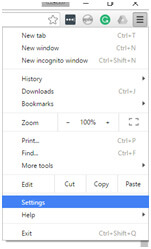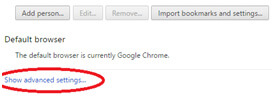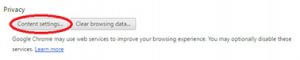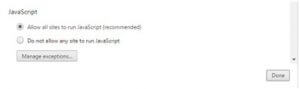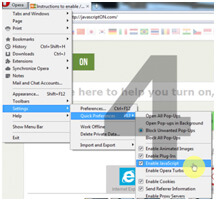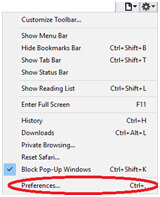Enable or Disable JavaScript in your Browser
 Google Chrome
Google Chrome
- Bring up your Google Chrome browser and click on the menu resembling three horizontal lines. Click Settings once the drop-down menu pops out.
- Scroll down the Settings page and click on Show Advanced Setting.
- Under Privacy, click Content Settings.
- Scroll down to Javascript and tick the Allow all sites to run JavaScript circle and click Done.
 Internet Explorer
Internet Explorer
- Open the browser, click the gear icon on the upper right corner and click Internet Options.
- Go to the Security tab and click Custom level on the bottom.
- Scroll down until you find the Scripting option and enable the Active Scripting below that to enabled.
- Confirm the change and close the Settings window.
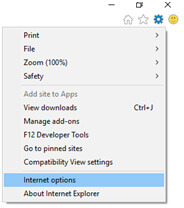
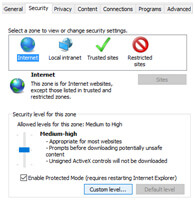
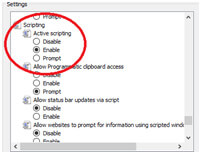
 Mozilla Firefox
Mozilla Firefox
- Open the Firefox browser and type about:config on the address bar.
- Click I’ll be careful, I promise.
- Scroll down to find the JavaScript enabled row and double click to convert False to True.
- Refresh your browser.
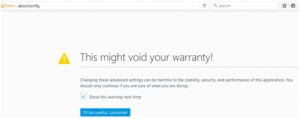
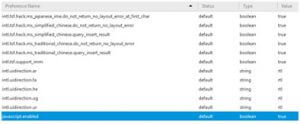
 Opera
Opera
- Open the browser and click the Opera button at the top left side and highlight Settings once it drops down.
- Highlight the Quick Preferences option.
- Tick the Enable JavaScript Option.
- Refresh your page and you will see that JavaScript has been activated.
 Safari
Safari
- Open the browser, click on the gear icon and select Preferences.
- On the Security tab, tick the Enable JavaScript option
- Close the dialogue box.
If you are still experiencing problems, please contact the eHACCP team at support@ehaccp.org or call (866) 488-1410.
For full functionality of this site it is necessary to enable JavaScript. Here are the https://webtrafficgeeks.org instructions how to enable JavaScript in your web browser.