How to allow Pop-Ups for eHACCP.org
We use pop-up windows to create a better user experience. Some internet service providers, browsers, and firewalls (including Internet Explorer, Chrome, Safari, and Firefox) have components that block pop-up windows from opening, which will interfere with many of our online resources. If you’re using any pop-up blocking software, simply disable pop-up blocking while using ehaccp.org.
Try holding down the Ctrl key while clicking on a course module. This will force the browser to display pop-up windows. If this does not resolve the issue, please try the suggestions below:
Internet Explorer:
- Click the ‘Tools’ button
- Click ‘Internet Options’
- Select the ‘Privacy’ tab
- Under the pop-up Blocker section, click ‘Settings’
- Add www.ehaccp.org to the allow list
- Click Close then OK
Google Chrome:
- Click the Chrome Menu
- Select ‘Settings’
- Click ‘Show advanced settings’
- Under the Privacy section, click ‘Content settings’ button
- Under the Pop-ups section, click ‘Manage Exceptions
- Add www.ehaccp.org to the allow list
- Click Done
Firefox:
- Click the Firefox button
- Click on ‘Options’
- Select the ‘Content’ tab
- To the right of ‘Block pop-up windows’ click ‘Exceptions
- Add www.ehaccp.org to the allow list
- Click Close then OK
Safari:
- Click the Safari button
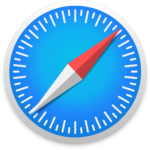
- Pull down the “Safari” menu
- Select “Preferences”
- Select the “Websites” tab
- Click on “Pop-Up Windows” from the left side menu
- Select ehaccp.org then click the dropdown selection menu and choose “Allow”
- Close Safari Preferences
If you are still experiencing problems, please contact the eHACCP team at support@ehaccp.org or call (866) 488-1410.
How to allow Pop-Ups for eHACCP.org
We use pop-up windows to create a better user experience. Some internet service providers, browsers, and firewalls (including Internet Explorer, Chrome, Safari, and Firefox) have components that block pop-up windows from opening, which will interfere with many of our online resources. If you’re using any pop-up blocking software, simply disable pop-up blocking while using ehaccp.org.
Try holding down the Ctrl key while clicking on a course module. This will force the browser to display pop-up windows. If this does not resolve the issue, please try the suggestions below:
Internet Explorer:
- Click the ‘Tools’ button
- Click ‘Internet Options’
- Select the ‘Privacy’ tab
- Under the pop-up Blocker section, click ‘Settings’
- Add www.ehaccp.org to the allow list
- Click Close then OK
Google Chrome:
- Click the Chrome Menu
- Select ‘Settings’
- Click ‘Show advanced settings’
- Under the Privacy section, click ‘Content settings’ button
- Under the Pop-ups section, click ‘Manage Exceptions
- Add www.ehaccp.org to the allow list
- Click Done
Firefox:
- Click the Firefox button
- Click on ‘Options’
- Select the ‘Content’ tab
- To the right of ‘Block pop-up windows’ click ‘Exceptions
- Add www.ehaccp.org to the allow list
- Click Close then OK
Safari:
- Click the Safari button
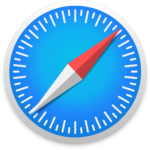
- Pull down the “Safari” menu
- Select “Preferences”
- Select the “Websites” tab
- Click on “Pop-Up Windows” from the left side menu
- Select ehaccp.org then click the dropdown selection menu and choose “Allow”
- Close Safari Preferences
If you are still experiencing problems, please contact the eHACCP team at support@ehaccp.org or call (866) 488-1410.
